XP-EXT1 Firmware Upgrade
Step by step guide on how to update the XP-EXT1 Wireless Theater System
Jun/2022 Update
<Main update contents>
Improvements have been made to the case where video and audio are not output correctly when connecting to some devices via HDMI.
(We do not guarantee connectivity with all devices.)
[Notes on firmware upgrade]
- Please make sure that your smartphone has enough battery power.
- Depending on the smartphone, the update may be interrupted due to the automatic lock function.In that case, cancel the automatic lock function and try again.
- Do not disconnect the AC adapter while updating. If the power is accidentally turned off, it may cause a malfunction.
In this case, the customer may be required to bear the cost of repair. - If the previous firmware update(DSP software version 1.0.4) has not been done, this update will execute the update at the same time as the previous one. Therefore, the update time may take 10 to 15 minutes.
Update procedure:
1. Ensure you are running the latest version of the EXOFIELD THEATER app.
Available on Google Play or Apple Store.
2. Check the UPDATE is highlighted in orange. Then select UPDATE.
3.Press the orange update button.
Do not disconnect the AC adapter while updating.
Place the smartphone close to the EXOFIELD Processor Box.
4. Wait until the software update is completed.
The EXOFIELD processor box will return to STANDBY mode,after finishing the firmware update.
To restart,turn on the power of the processor unit.
In the STANDBY mode,BT connection with smartphone will be temporarily disconnected.
However, if you turn on the power of the processor unit and wait for a while, it will automatically reconnect on Android, and on iOS,or it could be reconnected by following the instructions on the application screen.
5.The communication between the processor unit and the smartphone app become unstable during the update, therefore the app screen may not be displayed properly. In such case, please close the application completely and start it again.
- If you cannot update, please try again from the beginning.
- If you cannot update after many attempts, please contact customer support.
Firmware update procedure
Follow next steps for Android
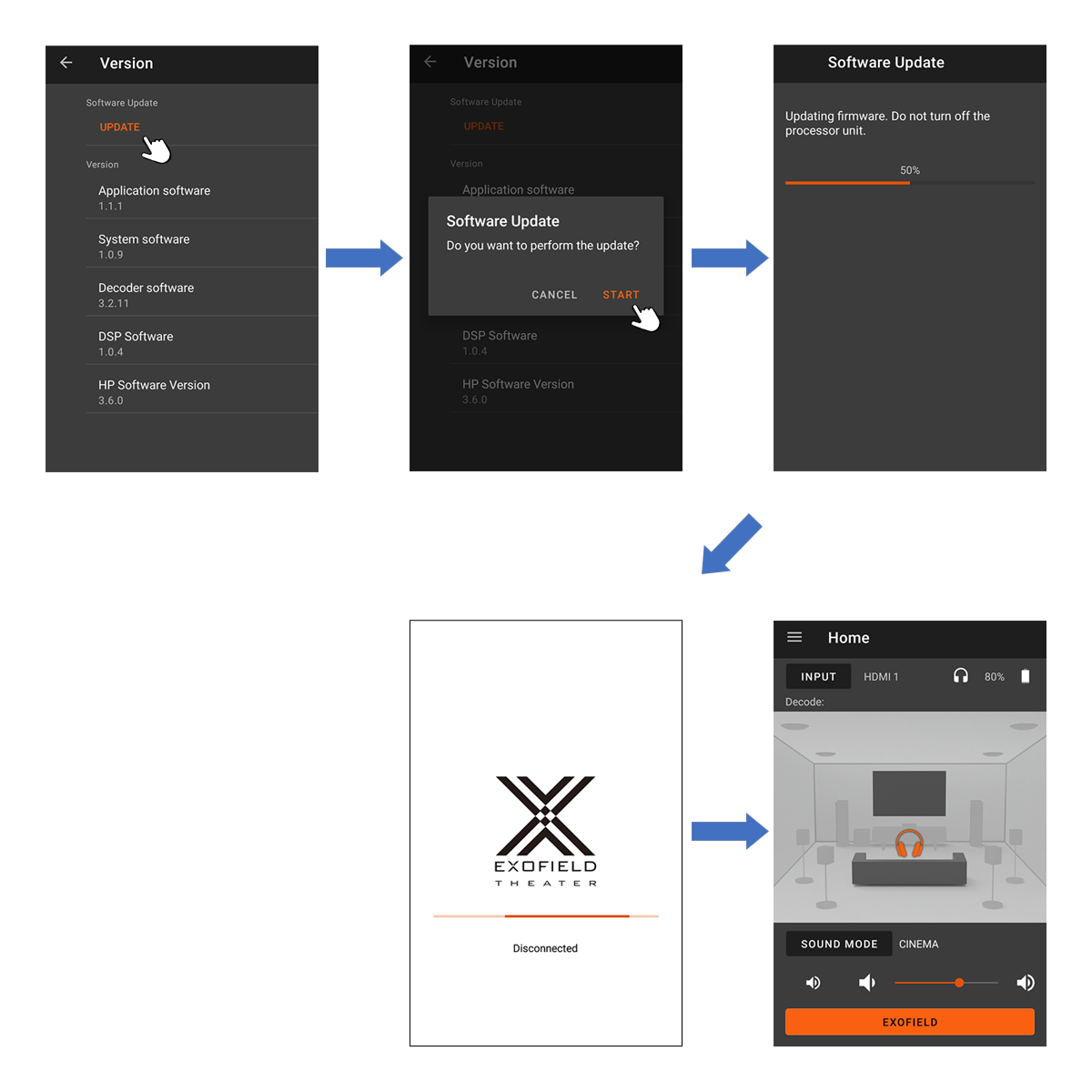
※The BT connection with the processor unit will be disconnected once.
When the update is completed, the processor unit will be on STANDBY.
Please turn on the power of the processor unit.
The connection will be restored automatically.
Follow next steps for Apple iOS
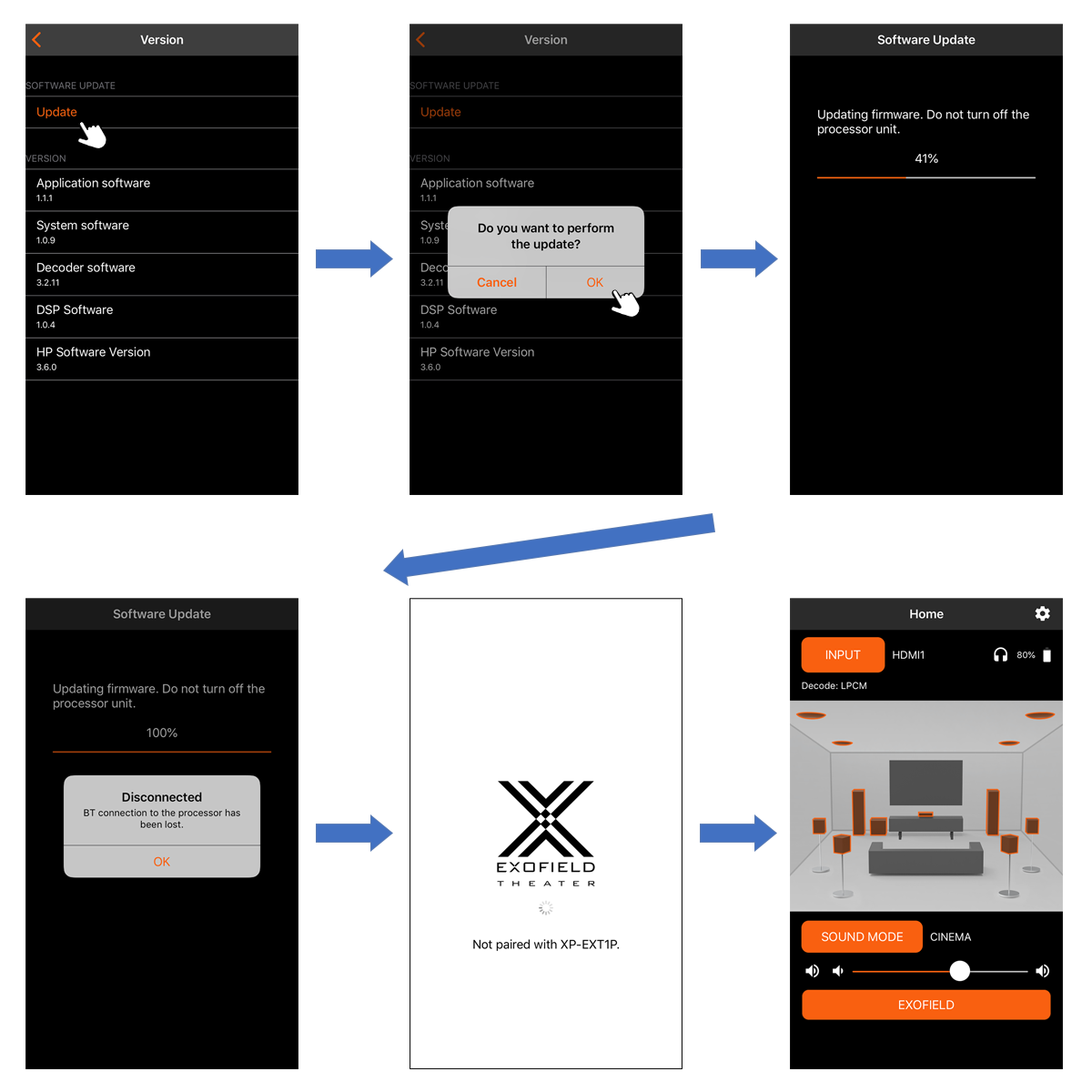
※The BT connection with the processor unit will be disconnected once.
When the update is completed, the processor unit will be on STANDBY.
Please turn on the power of the processor unit.
The connection will be restored automatically.